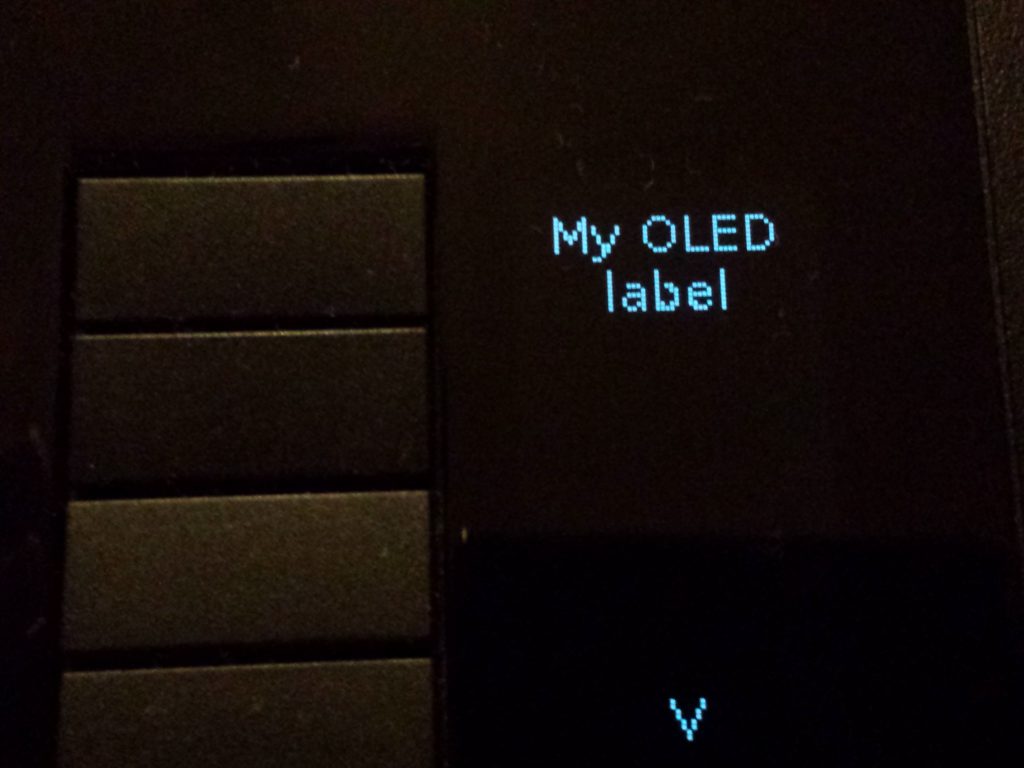Version 1.2 of OLED handling tool for Wacom Intuos4 Wireless is out! Most important changes are that now i4oled allows to use base64 encoded strings as input or output and it allows multiple outputs at the same time. The base64 strings can be used with gnome dconf-editor to show an icon instead of text. The base64: string should be pasteed into oled-label field instead of normal description. Gnome-settings-daemon will do the rest and convert it back into nice icon on the tablet. The version 1.2 can be downloaded here.
Month: February 2014
How to make clock out of your wacom tablet (with OLEDs obviously)?
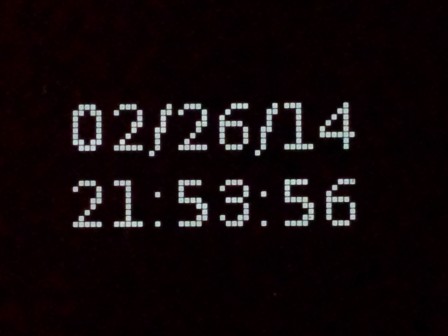
There is one thing required – it’s i4oled
The “clock” can be set up over usb or bluetooth link. The example below uses bluetooth
1. Connect tablet. 2. Change permissions for OLEDs as we want to use i4oled without root access.
sudo chmod a+w /sys/bus/hid/drivers/wacom/0005\:056A\:00BD.0001/oled?_img
3. Change permissions for LED selector – it’s brightness is linked to OLEDs
sudo chmod a+w /sys/bus/hid/drivers/wacom/0005\:056A\:00BD.0001/leds/0005\:056A\:00BD.0001\:selector\:0/brightness
4. Change the brightness
echo 200 > /sys/bus/hid/drivers/wacom/0005\:056A\:00BD.0001/leds/0005\:056A\:00BD.0001\:selector\:0/brightness
Now we’re ready to test i4oled:
i4oled -b -t TEST -d /sys/bus/hid/drivers/wacom/0005\:056A\:00BD.0001/oled7_img
If text TEST shows up next to the bottom button it means that everything works fine and we can set up the clock:
while [ 1 ]; do i4oled -d /sys/bus/hid/drivers/wacom/0005\:056A\:00BD.0001/oled7_img -b -t $(date +%D+%T); sleep 1; done
The above command converts current date & time into image and sends it to the OLED screen:
If you have that tablet you probably want to have full control of what is being displayed on those little OLED screens on the tablet. Currently gnome doesn’t give option to change it – you just have to accept whatever was generated for you. Or, do you?
This is a workaround and I hope in long run we wont need it.
Hit Alt-F2 and type “dconf-editor” Go to org -> gnome -> settings-daemon -> peripherials -> wacom
You should see there a ID string that look very user unfriendly, like here:
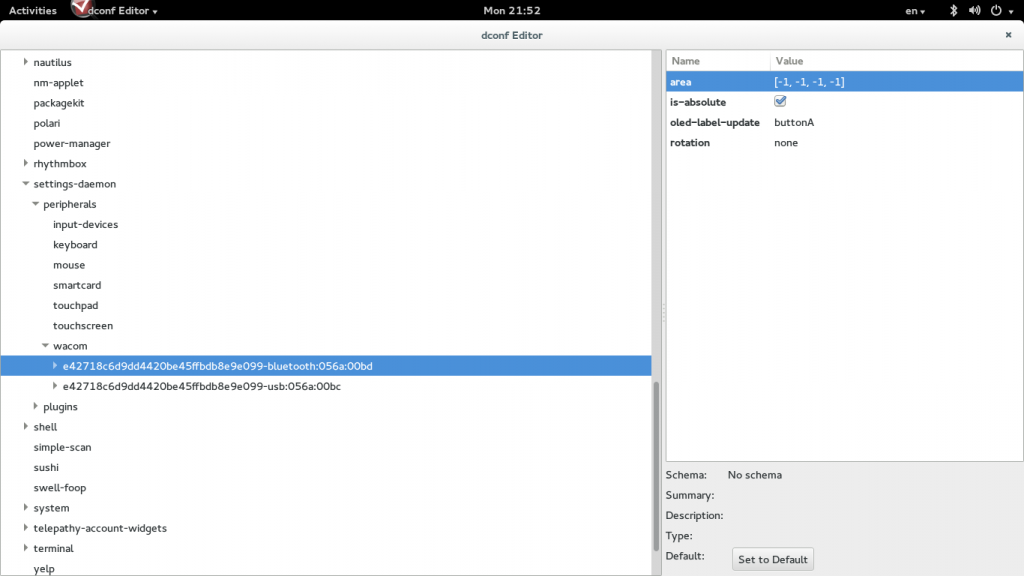
Open the item and find buttons section and edit OLED label:
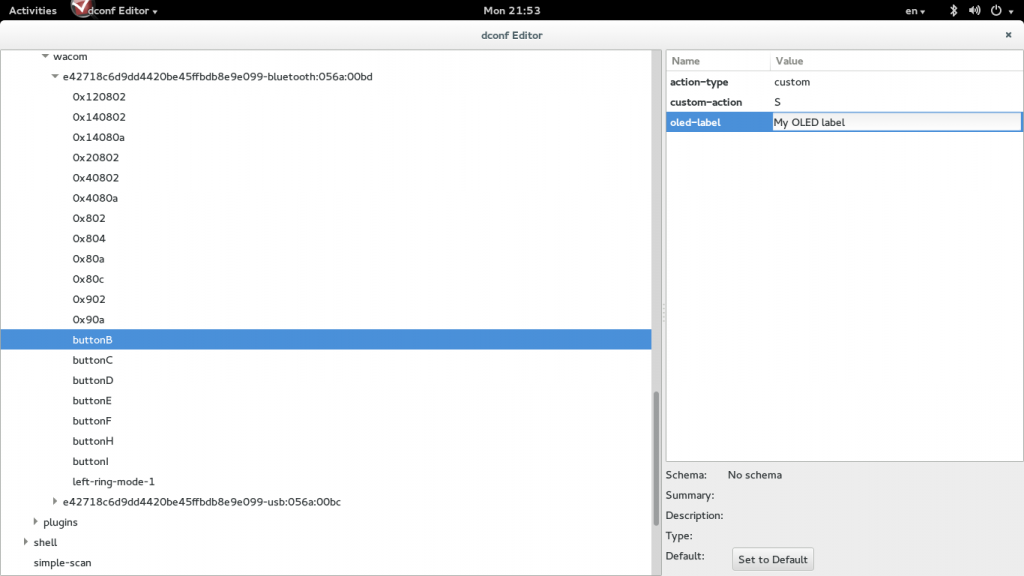
That’s it! You should see this on your tablet: