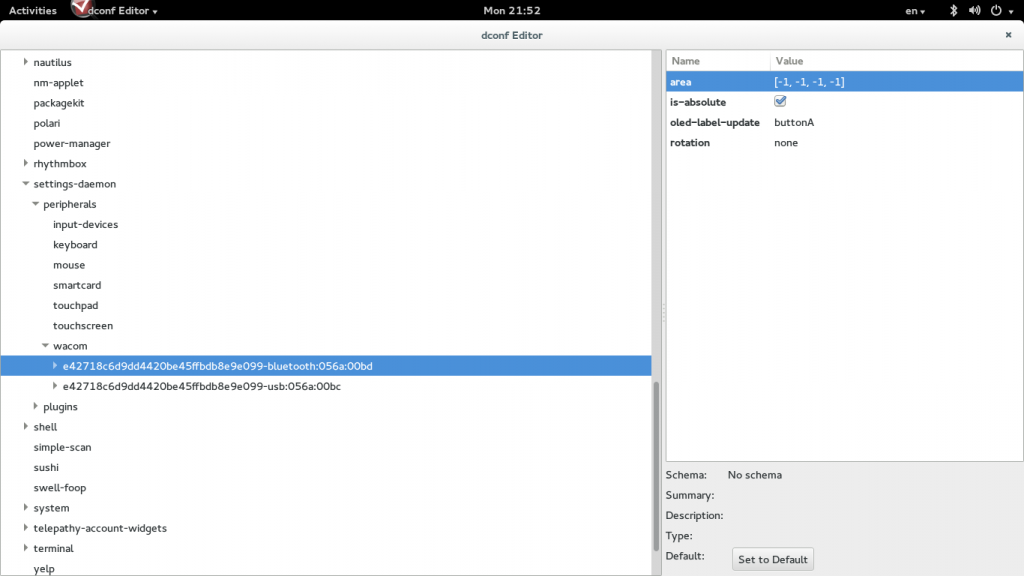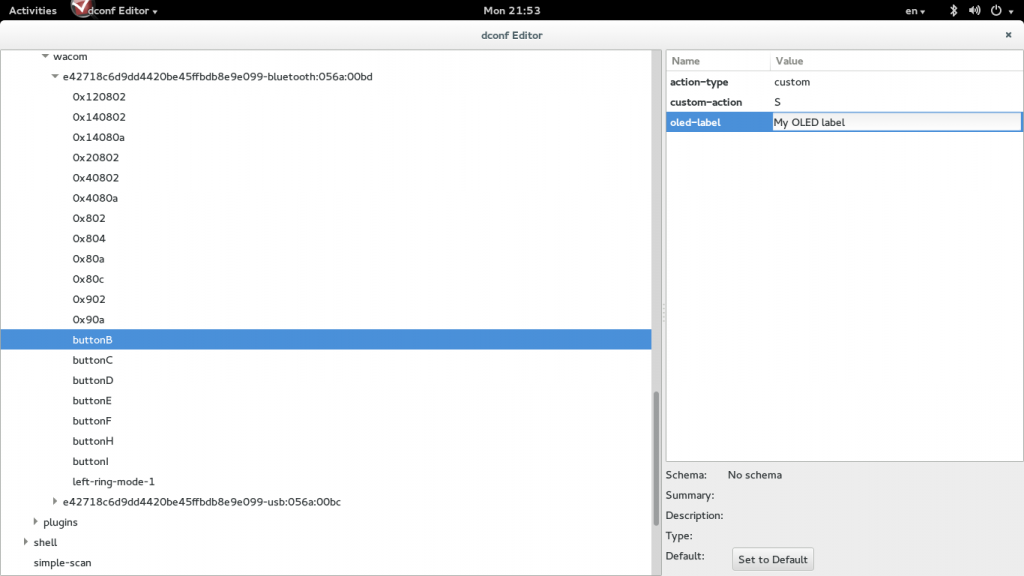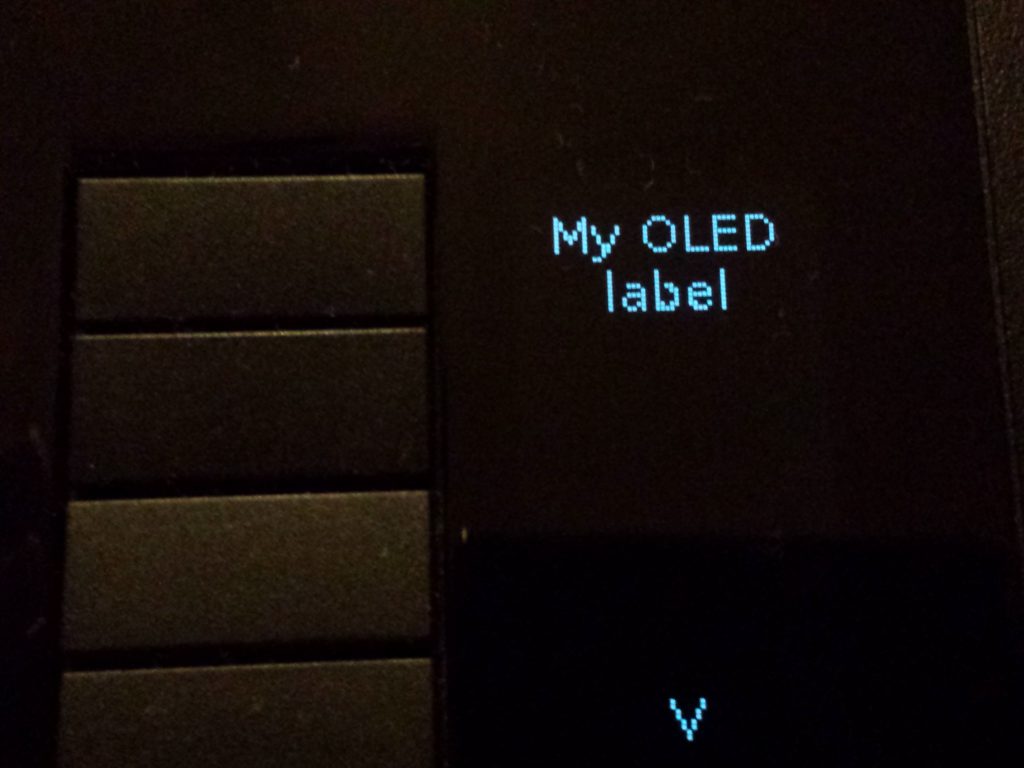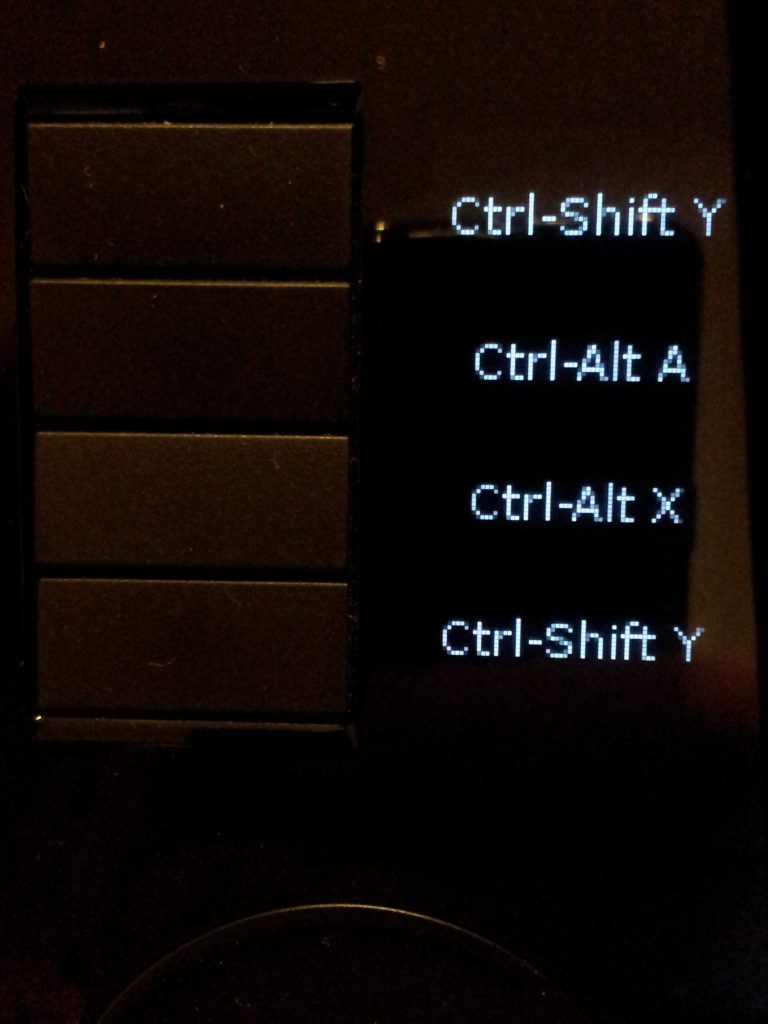How to make clock out of your wacom tablet (with OLEDs obviously)?
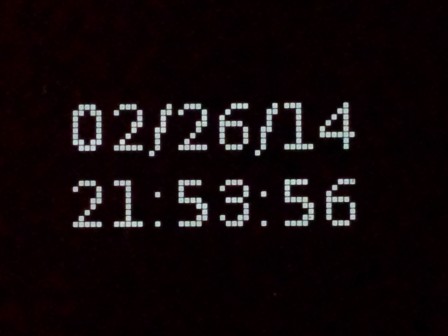
There is one thing required – it’s i4oled
The “clock” can be set up over usb or bluetooth link. The example below uses bluetooth
1. Connect tablet. 2. Change permissions for OLEDs as we want to use i4oled without root access.
sudo chmod a+w /sys/bus/hid/drivers/wacom/0005\:056A\:00BD.0001/oled?_img
3. Change permissions for LED selector – it’s brightness is linked to OLEDs
sudo chmod a+w /sys/bus/hid/drivers/wacom/0005\:056A\:00BD.0001/leds/0005\:056A\:00BD.0001\:selector\:0/brightness
4. Change the brightness
echo 200 > /sys/bus/hid/drivers/wacom/0005\:056A\:00BD.0001/leds/0005\:056A\:00BD.0001\:selector\:0/brightness
Now we’re ready to test i4oled:
i4oled -b -t TEST -d /sys/bus/hid/drivers/wacom/0005\:056A\:00BD.0001/oled7_img
If text TEST shows up next to the bottom button it means that everything works fine and we can set up the clock:
while [ 1 ]; do i4oled -d /sys/bus/hid/drivers/wacom/0005\:056A\:00BD.0001/oled7_img -b -t $(date +%D+%T); sleep 1; done
The above command converts current date & time into image and sends it to the OLED screen: