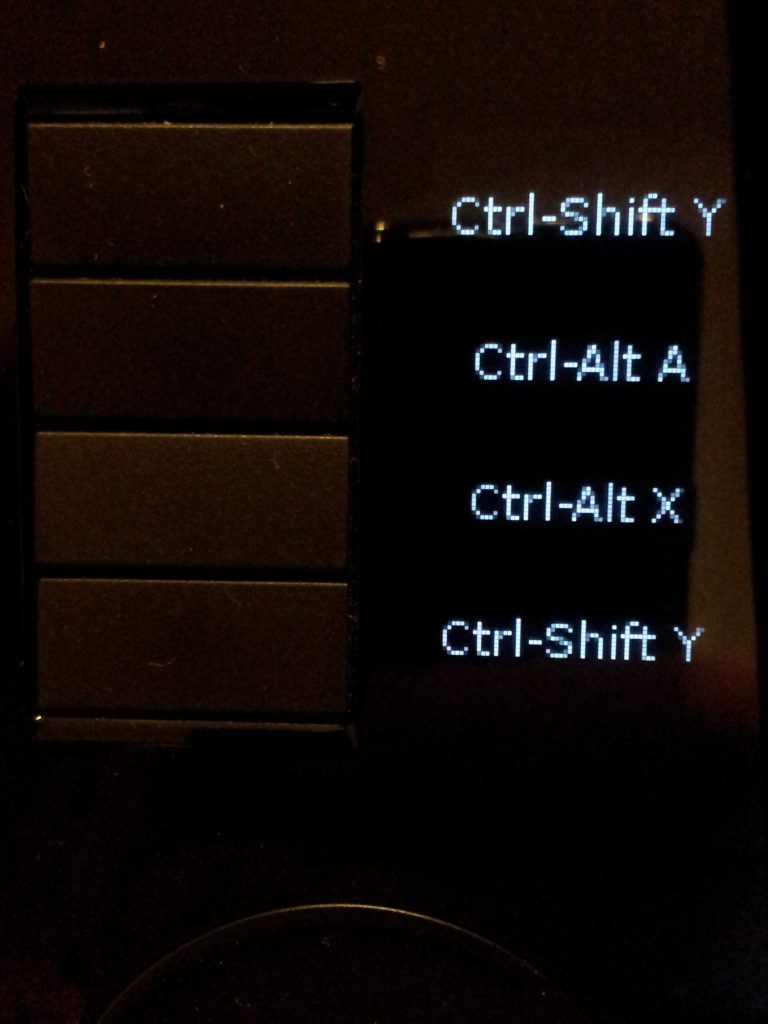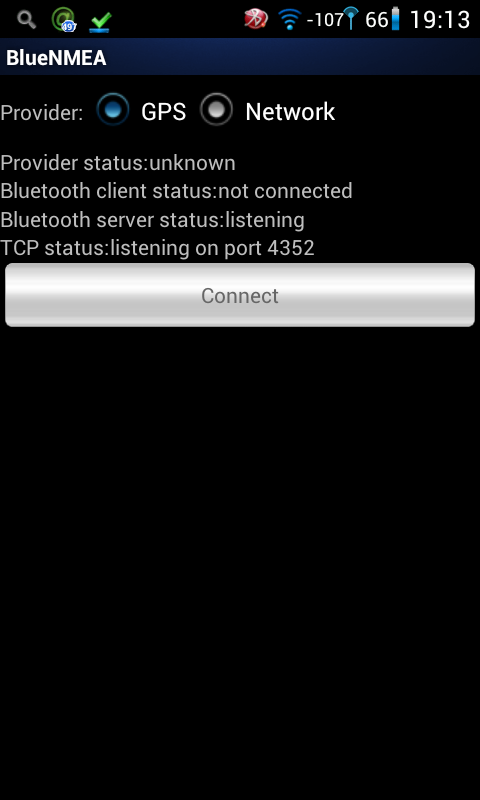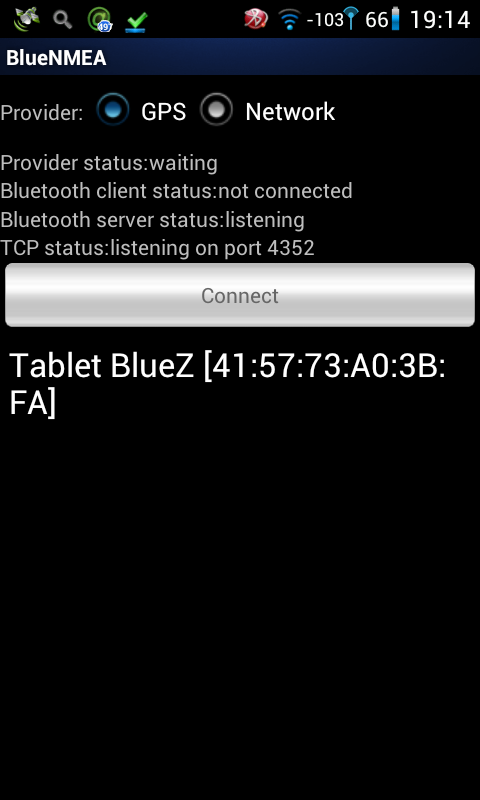The Sanei N10 Deluxe tablet is _potentially_ a good tablet. Unfortunately the original firmware is absolutely useless. To get rid of it the device has to be rooted and re-flashed with something more SANE(I) 😉
Requirements:
1. the device itself – Sanei N10 Deluxe
2. usb cable
3. linux box with installed Android SDK
4. internet connection – for downloading AndroidRoot
The procedure below is based on bat file from AndroidRoot:
1. Download and unzip AndroidRoot
It contains some windows executables, a .bat file and 2 files that are important for linux users: “su” and “superuser.apk”
Copy those 2 files to your home directory (or any other, I assume they are in the home dir)
3. Switch on “USB Debugging” on the tablet. It’s in Settings -> Developer Options
4. Connect the device and make sure it’s detected by the system:
przemo@localhost:$lsusb
Bus 001 Device 002: ID 8087:0024 Intel Corp. Integrated Rate Matching Hub
Bus 002 Device 002: ID 8087:0024 Intel Corp. Integrated Rate Matching Hub
Bus 003 Device 002: ID 8087:07da Intel Corp.
Bus 001 Device 001: ID 1d6b:0002 Linux Foundation 2.0 root hub
Bus 002 Device 001: ID 1d6b:0002 Linux Foundation 2.0 root hub
Bus 003 Device 001: ID 1d6b:0002 Linux Foundation 2.0 root hub
Bus 004 Device 001: ID 1d6b:0003 Linux Foundation 3.0 root hub
Bus 001 Device 010: ID 18d1:0003 Google Inc.
The last line show that the tablet is connected.
5. Make sure you have rights to access the device (adb command is part of Android SDK):
przemo@localhost:$~/android-sdk-linux/platform-tools/adb devices
List of devices attached
20080411 device
If there is no device check here
6. Go to Android SDK directory -> platform-tools. On my linux box it’s:
cd ~/android-sdk-linux/platform-tools/
7. Now time to start rooting
./adb shell mv /data/local/tmp /data/local/tmp.bak
./adb shell ln -s /data /data/local/tmp
./adb reboot
8. Wait for the tablet to complete reboot and type:
./adb shell rm /data/local.prop > nul
./adb shell "echo \"ro.kernel.qemu=1\" > /data/local.prop"
./adb reboot
9. Again, wait for the tablet to complete reboot and confirm that we have root access:
./adb shell id
The result should be:
uid=0(root) gid=0(root)
10. Now we can install “su” (make sure correct location of “su” is used – that’s the file from AndroidRoot):
./adb remount
./adb push ~/su /system/xbin/su
./adb shell chown 0.0 /system/xbin/su
./adb shell chmod 06755 /system/xbin/su
11. Revert the changes that gave us root access:
./adb shell rm /data/local.prop
./adb shell rm /data/local/tmp
./adb shell mv /data/local/tmp.bak /data/local/tmp
12. Install superuser.apk (same comment about location of apk file as for point 10)
./adb push ~/superuser.apk /system/app/superuser.apk
13. Reboot and enjoy rooted tablet:
./adb reboot
That’s it – now the Sanei N10 Deluxe is ROOTED.