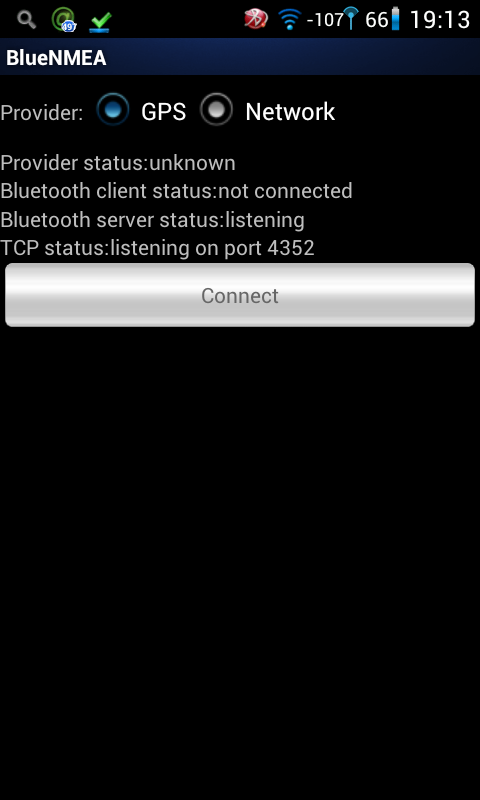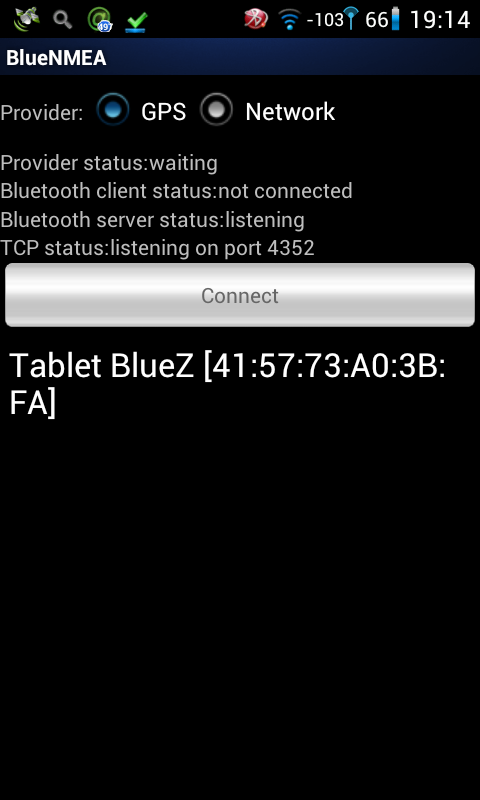Full workflow how to get a custom icon on Wacom Intuos4 WL (this doesn’t work for other Intuos4 family members!)
Make a 1-bit 64×32 pixels image. Let’s say it’s the recycling symbol:

Save it to PBM format, raw version. GIMP is perfect for that. Open the newly created file in a text editor. The header should look similar to this:
P4
# CREATOR: GIMP PNM Filter Version 1.1
64 32
It means that we created “portable bitmap/binary” using GIMP and the dimensions are 64 by 32 pixels. The rest of the file contains actual image, saved in 256 bytes, 8 pixels per byte. PBM icons here (full pack).
Now strip the header and save the “raw” icon. The file should hve exactly 256 bytes. If it has more or less it might mean that your text editor cannot handle binary files (try vim!) And again you can download “raw” icons – link above (same as PBM icons). Save the file to “recycle.i4wl” or download ready “recycle” icon from the pack.
Now connect the tablet using bluetooth connection. You should see some oled_*img files in /sys/class/hidraw/hidraw(dev_number)/device directory. Each of those 8 files represents one icon on wacom Intuos4 wireless tablet. See this entry for information how to set the icon on your tablet using “dd” command. Hopefully setting the icons will be included into wacom gnome-control-center panel (any volunteers? 😉 )
Come back later to see how to batch create icons!